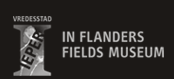What makes a site accessible?
W3C has adopted the following definition of accessibility:
"Make the Internet and its services available to everybody, irrespective of their equipment or software, their network infrastucture, their native language, their culture, their geographic location or their mental and physical aptitude".
Accessibility of our site
Our site was designed in function of the applicable standards in terms of accessibility. Some pages may temporarily digress from the rules. If an error continues to subsist do not hesitate to contact us and report it.
We made the following efforts when creating this site :
- Compliance with HTML standards, which facilitates the use of such screen readers as Jaws.
- Availability of an alternative for any content which may give rise to a loss of information: images, scripts, etc.
- Compliance with the standards for contrasts to ensure a good level of legibility.
- Use of simplified navigation : relevant hyperlinks, keyboard shortcuts, site map, search engine, internal navigation when the page is long, etc.
- Separating content and presentation, so you can import your own styles, enlarge or reduce the size of the fonts.
Functions
Access keys on the keyboard
These keys are determined by convention to provide rapid access to a website’s main elements.
- Accessibility rules: key ="0"
- Welcome: key ="1"
- Go to navigation: key ="m"
- Bypass navigation: key ="s"
- Go to content: key ="c"
- Direct access to the internal search engine: key ="4"
- Site map : key ="3"
- Contact page: key ="7"
To use the shortcuts in your search engine (each search engine has its own combination of keys which are associated with the above access keys for direct access) :
- Internet Explorer : Alt + Shift + [key], then Enter
- Firefox : Alt + Shift + [key]
- Google Chrome : Alt + Shift + [key]
- Opera : Esc + Shift + [key]
- Safari : Alt + Shift + [key]
Font size
You can adjust the font size depending on your needs using a specific function in your search engine. To increase/decrease the font size :
- In various search engines Ctrl and mouse wheel
- Internet Explorer: go to View and then Text size and make your selection.
- Firefox, Mozilla or Netscape: press Ctrl and the "+" key on the numeric keypad to increase the size and Ctrl and the "-" key to reduce the size.
- Opera: press the "+" or "-" keys on the numeric keypad to increase the font size and Ctrl and the "-" key to reduce it.
Given that the layout of the site is not always designed to increase (or reduce) the font size some search engines will enable you to deactivate the layout so you only see the text and the images :
- Firefox, Mozilla : in the 'View' menu select 'page style' and then 'no style'
- Internet Explorer : does not allow you to deactivate the layout
Useful software
You may have to install certain software programs to view the media on this site. Here is a list of software and the links from where you can download them :
- Reading PDF documents
You will need Acrobat Reader to read these documents
Download Acrobat Reader (free)
- View flash animation
You need the latest version of the Adobe flash player to view the animations.
Download the flash player (free)
- Javascript functions
You will need to install the Javascript plugin
Download the Javascript plugin (free)